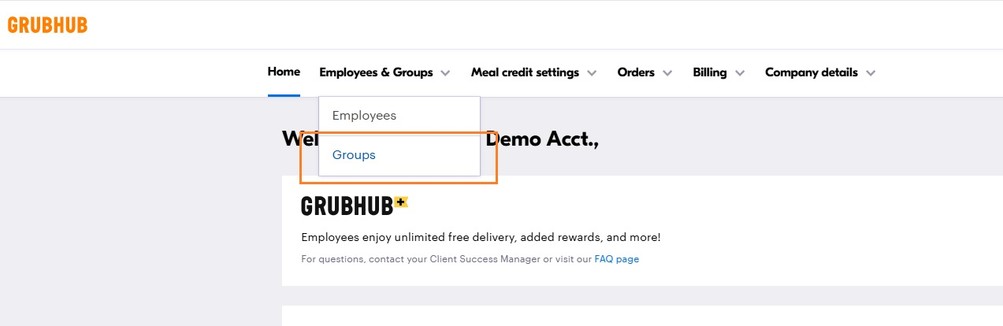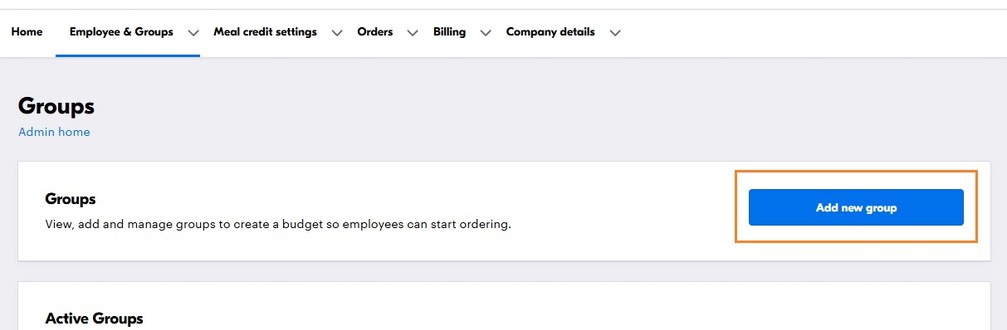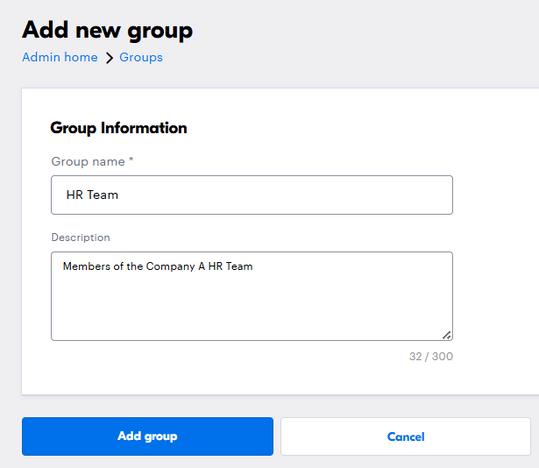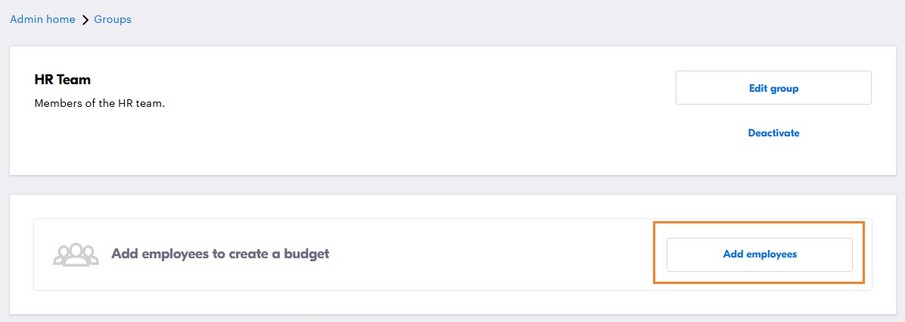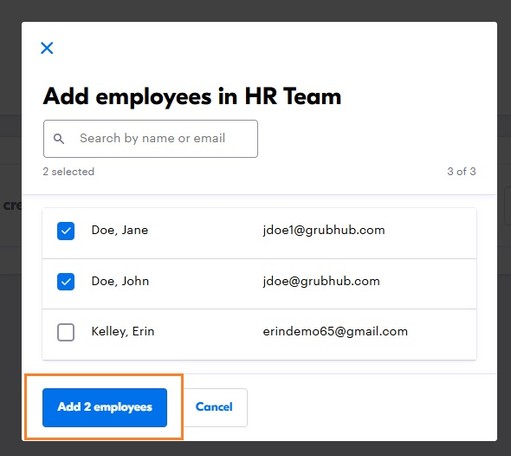(To take the virtual tour, please log into your Grubhub Corporate account first)
What is a group used for, and how can I build one on my corporate account?
When creating Meal Credits, it can be helpful to create and sort employees into groups so you can easily extend a single meal credit to a large subset of employees.
- In the navigation bar, hover over Employees & Groups and click “Groups”.
- Here, you can manage all your Groups. Select Add new group.
- Give your new Group a name and description, then click Add group.
- Now, you can assign employees to that Group. To do so, click “Add Employees.” Please Note: Employees must first be added to your account’s employee roster before they can be assigned to a Group. To learn how to add an employee to your account, visit Employee Profile Management.
- When you click “Add Employees” you can select any employee from your roster and add them to your group. Click “Add Employees” once again to save down the newly added members of your group.
- Now you are prepared to create your meal credits.
Group Management – Frequently Asked Questions
Are groups required to build a meal credit?
While they previously were required, groups are no longer required in order to create a meal credit! Now, you also have the option to tie individual profiles directly to a meal credit. That said, groups are still helpful if you are extending groups to more than a handful of people as adding a large volume of profiles to an account can take a few extra clicks. They are also helpful for keeping your employees sorted in case you ever need to extend different meal credits to Boston employees vs. Chicago employees, for example.
How can I edit a group?
To edit a group, click “View Group” and from there, you have a few options to make changes:
- First, you can click “Edit” and edit the name or description of the group.
- Second, you can click “Manage Employees” and remove/add users to the group as needed.
- Lastly, you can click “Deactivate” to deactivate the group, and effectively untie everyone from that group and any budget they had access to. However, anyone that was in the group will still remain on your employee roster.
Does the group an employee is tied to appear on the invoice report?
No, group details do not appear on the invoice report. They are purely for the sake of general account organization, as well as for making the creation of meal credits easier and more customizable.