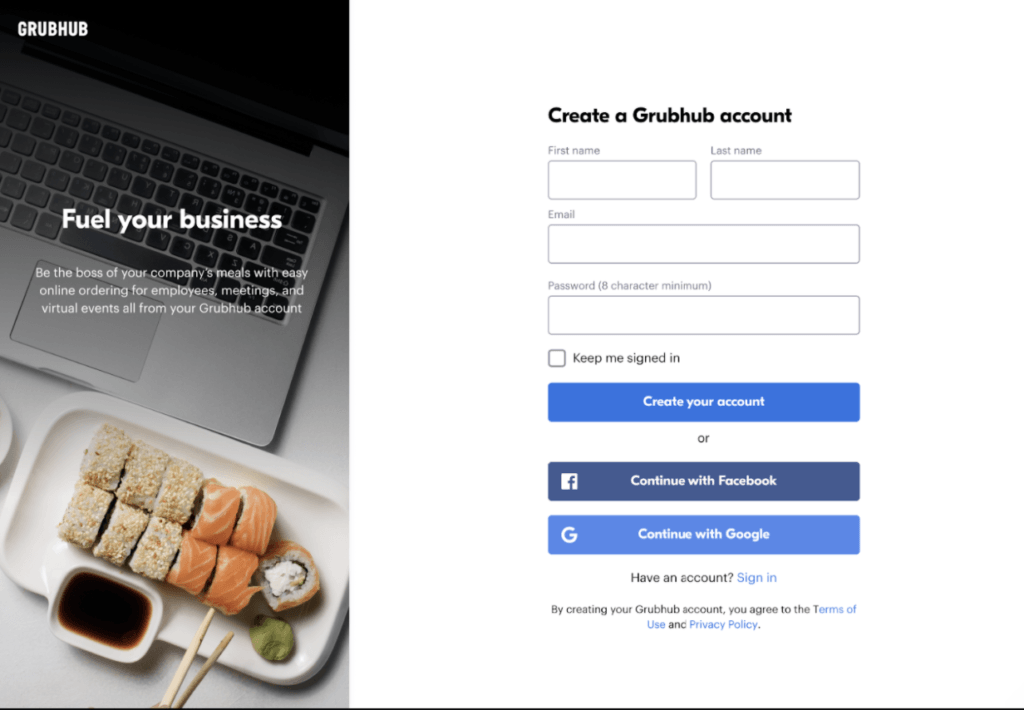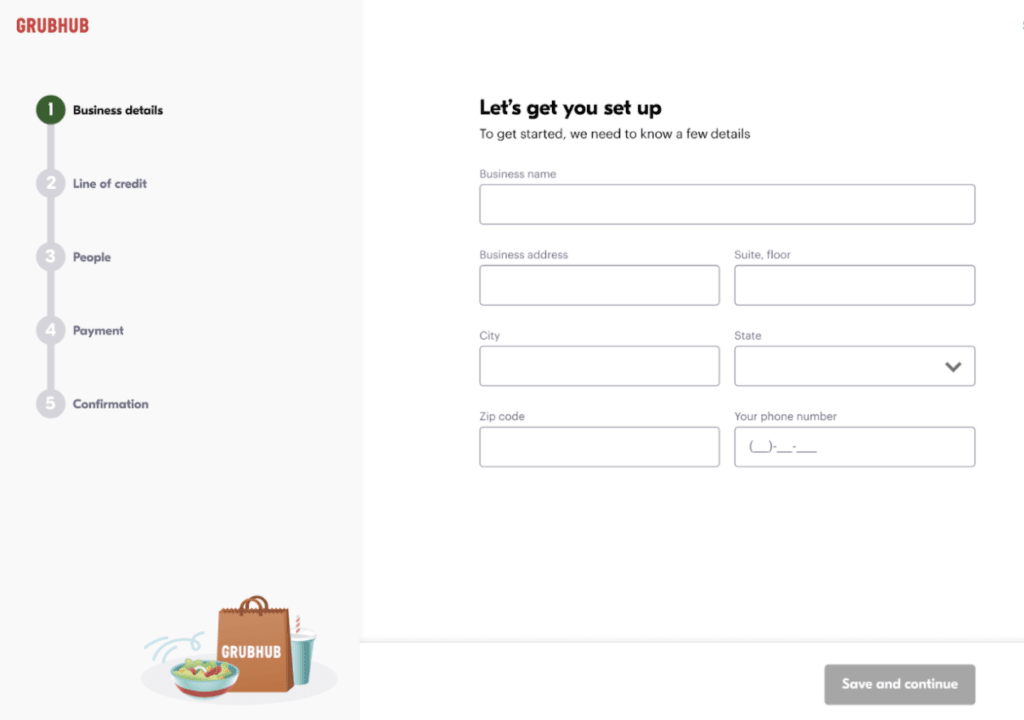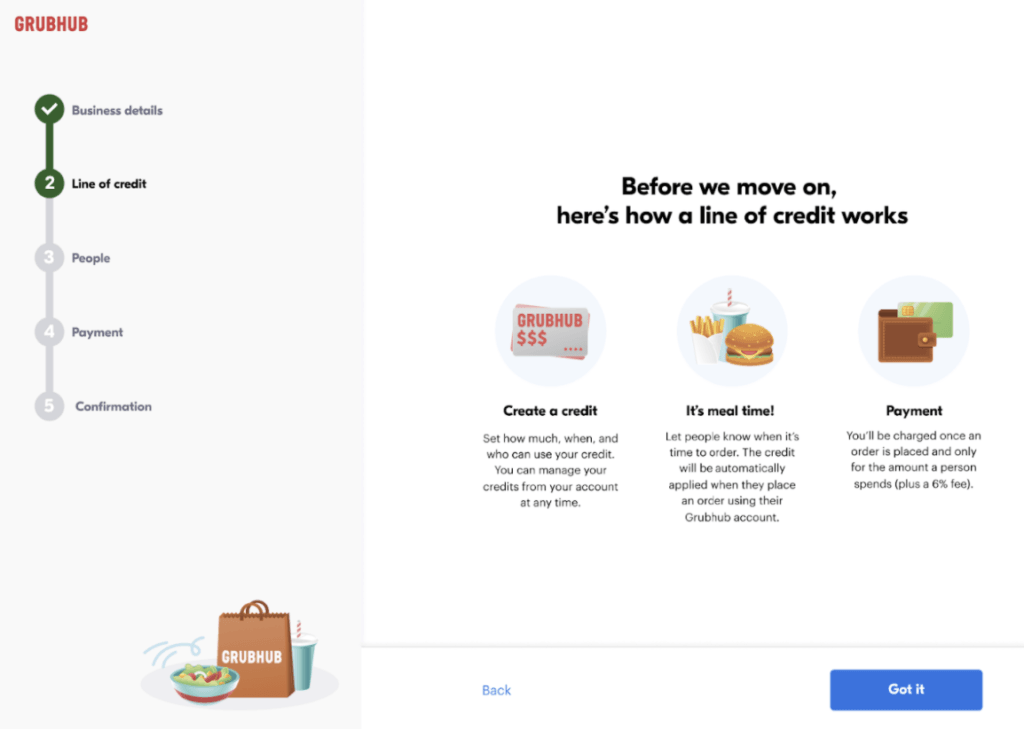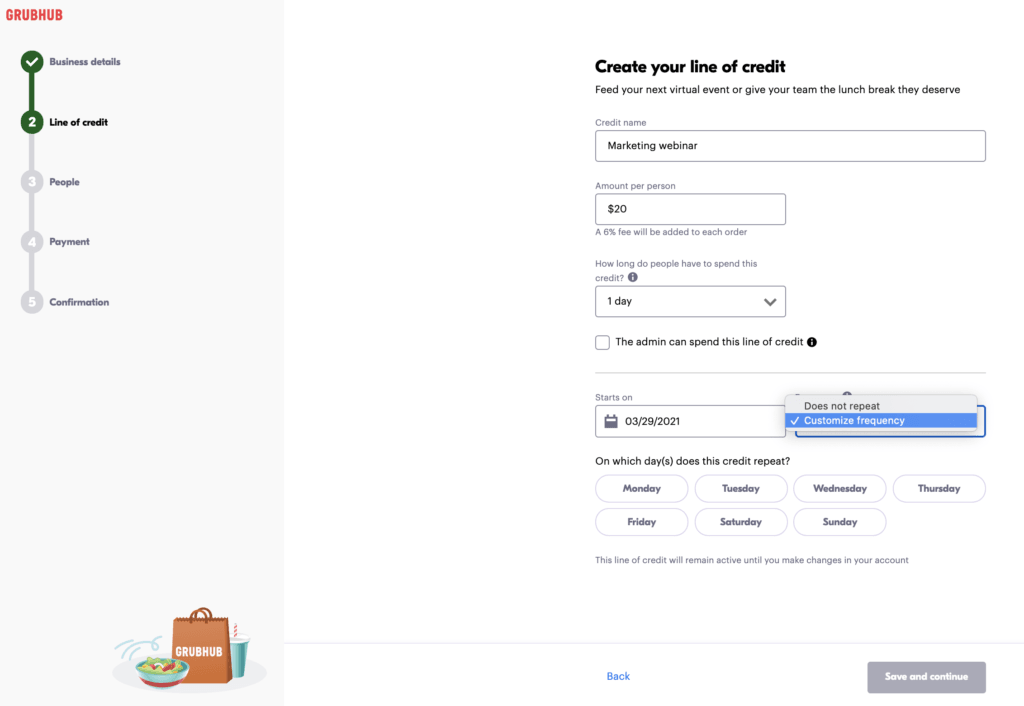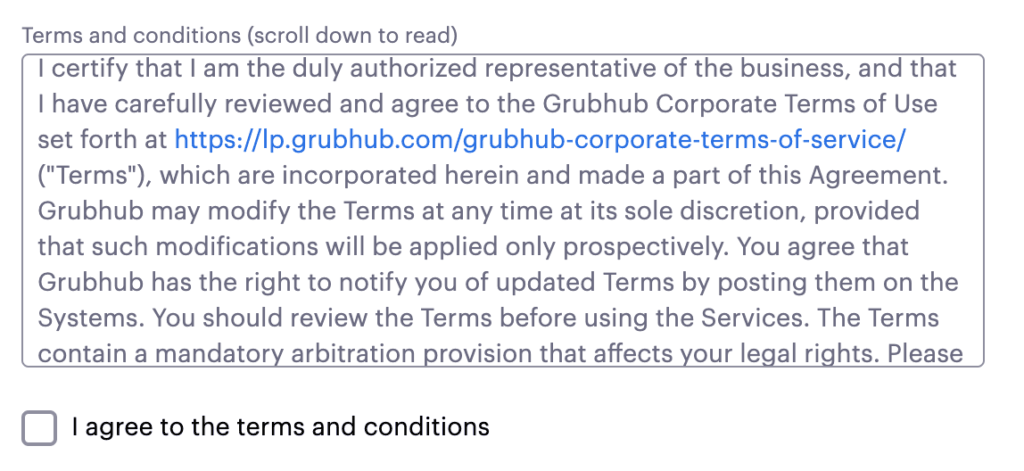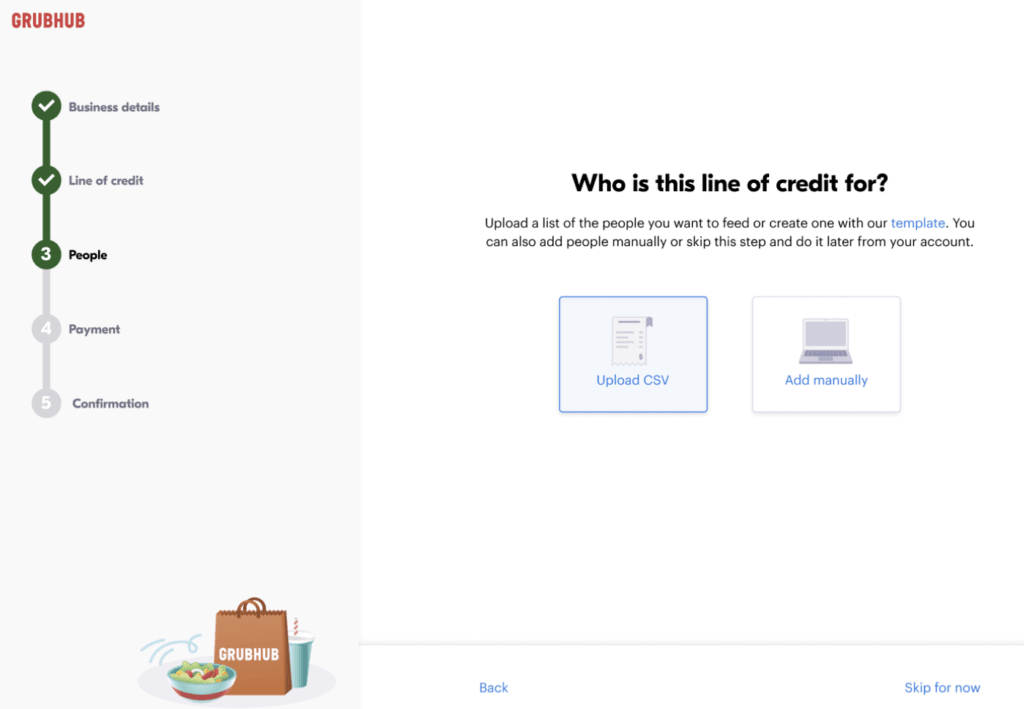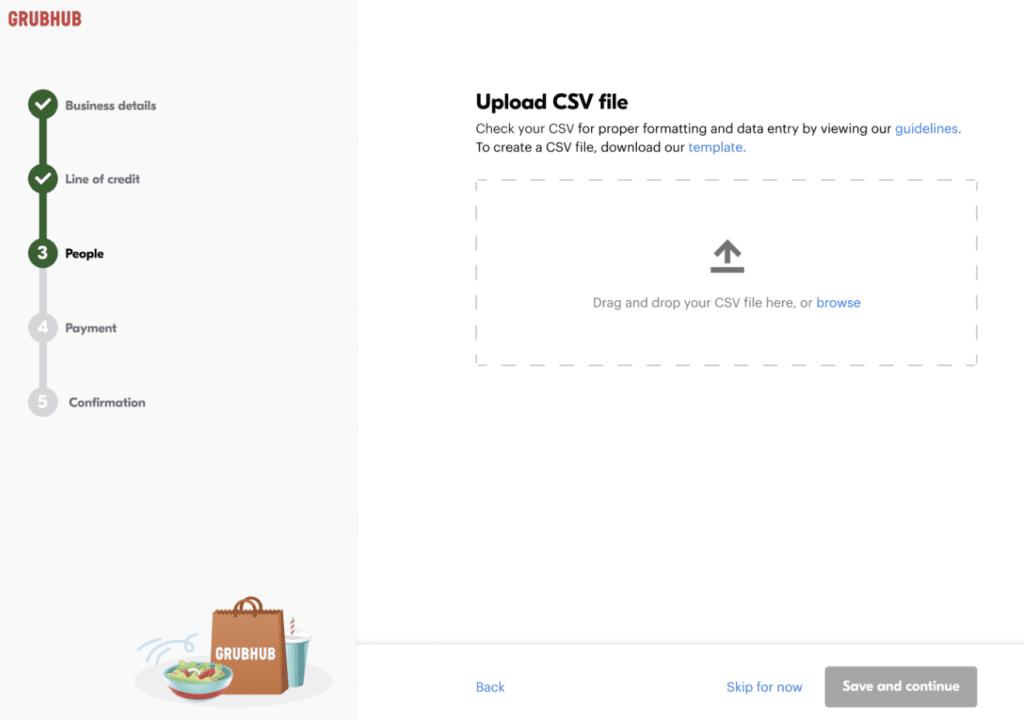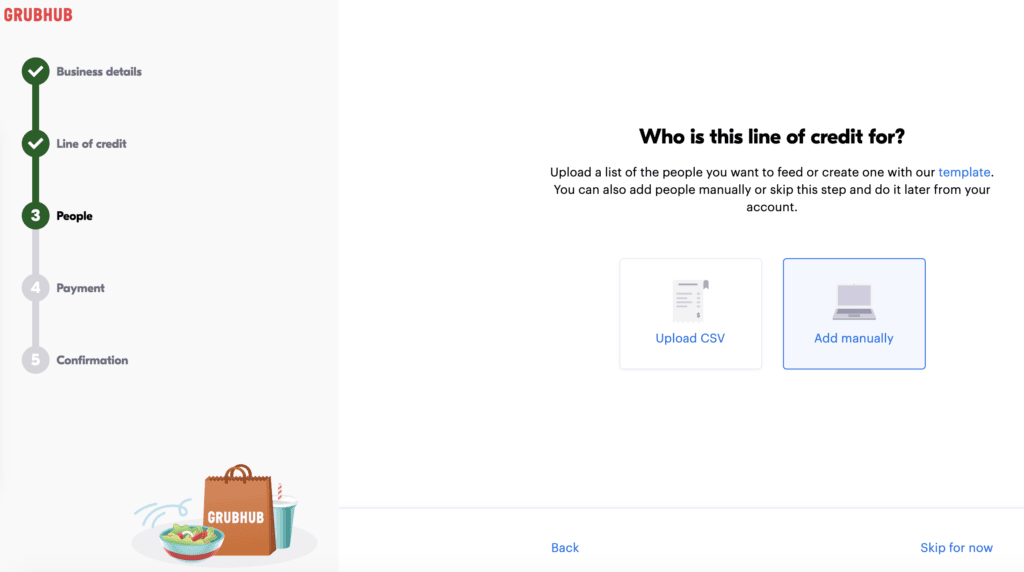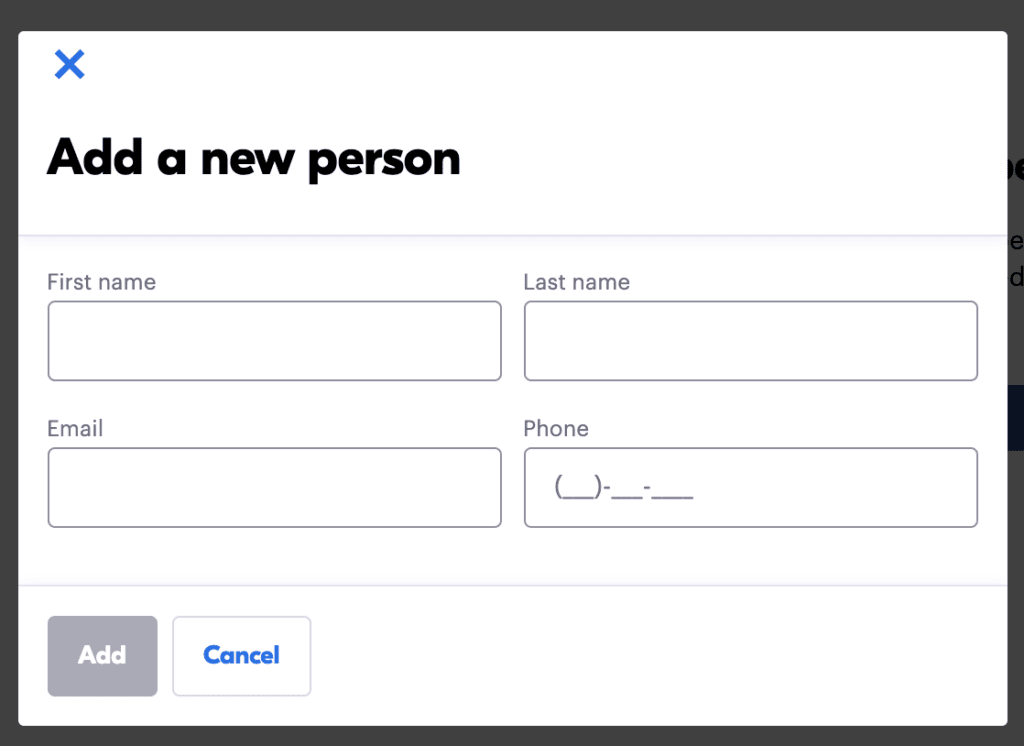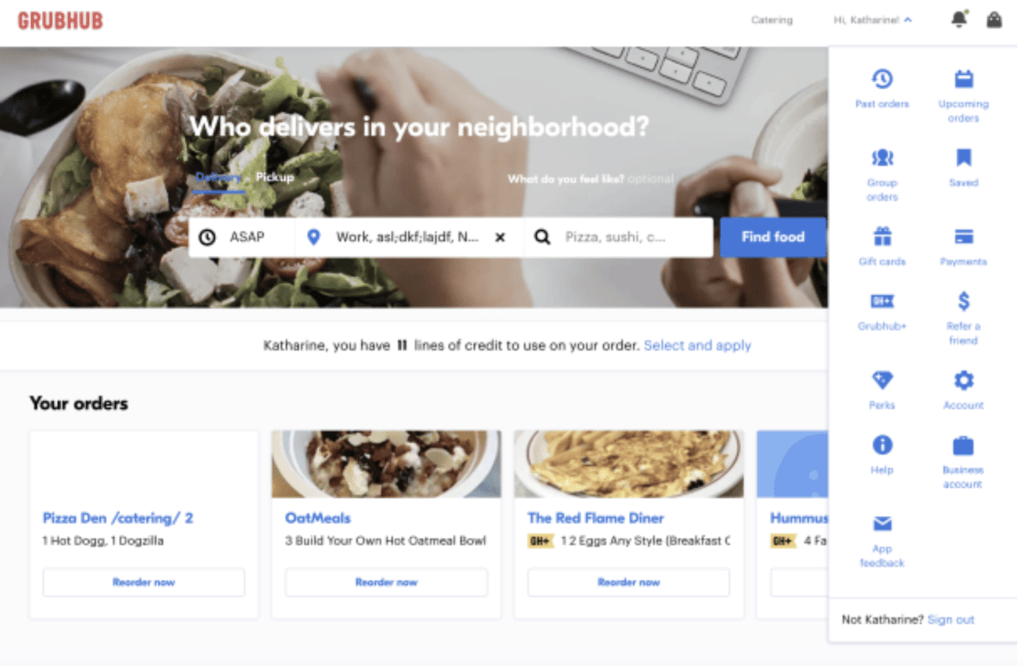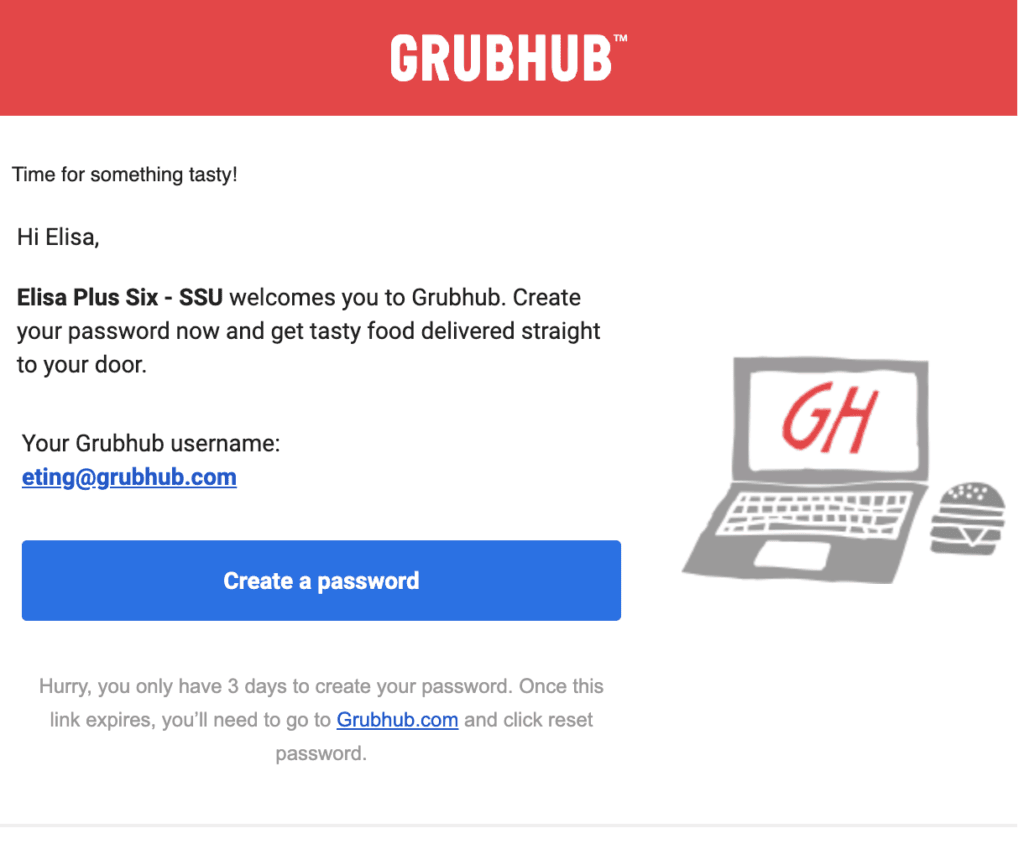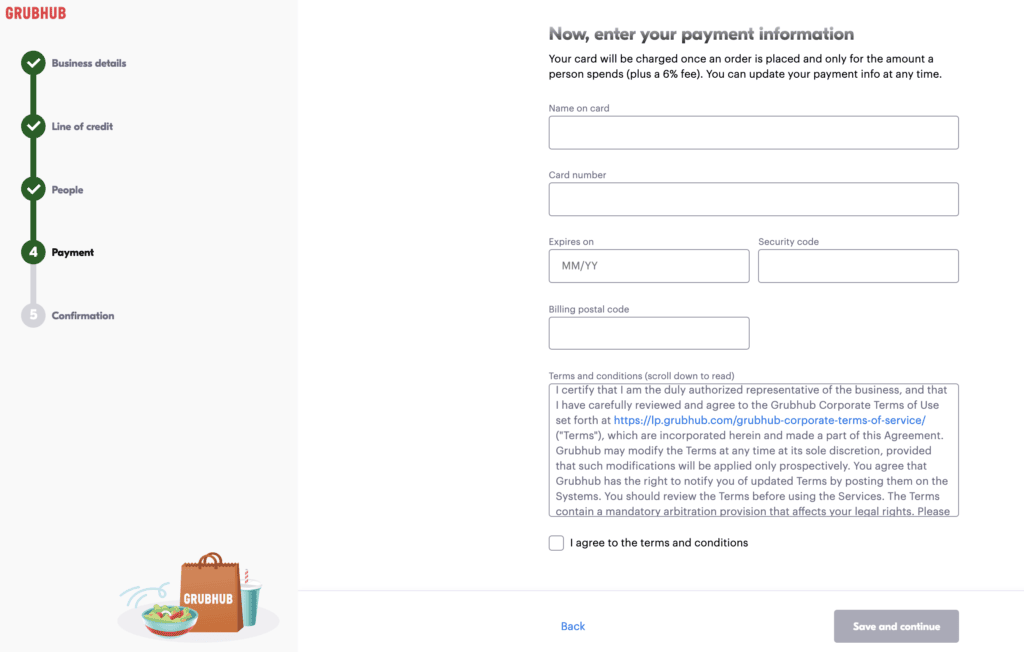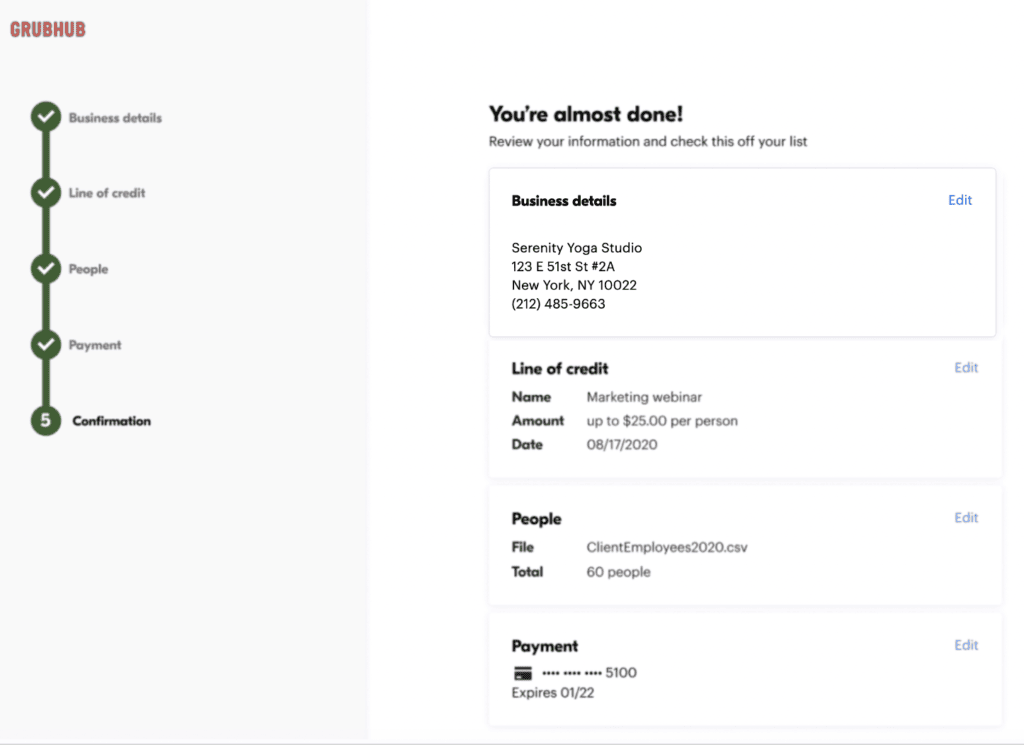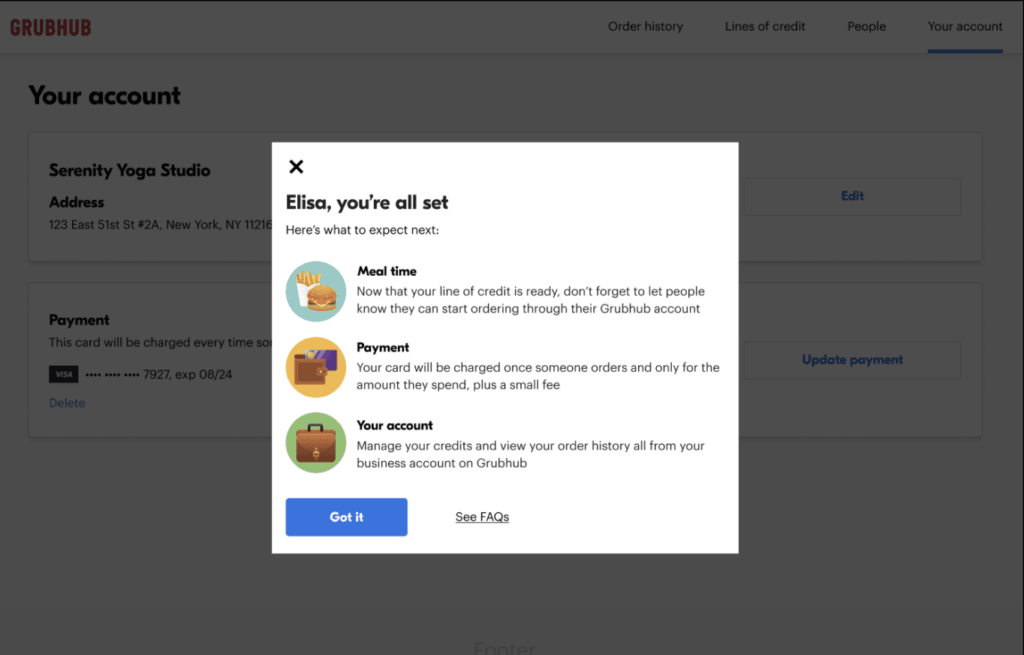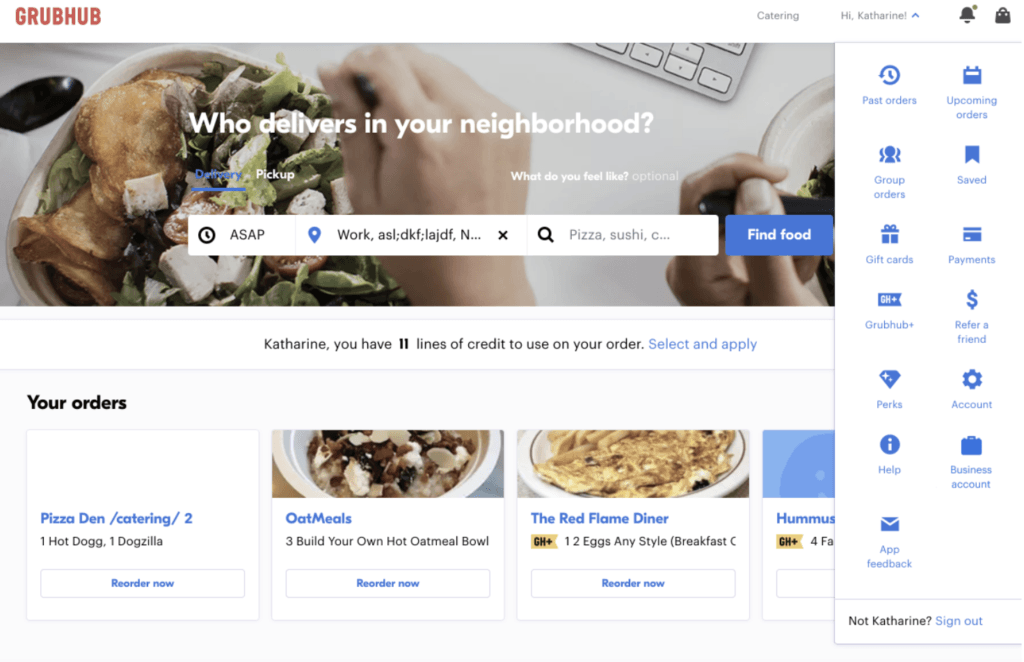Signing up for a Grubhub corporate account is free and easy.
Simply create an account on the signup page. You can use the same username and password as you do on www.grubhub.com. If you don’t have a Grubhub corporate account yet, create one here.
Follow the prompts to create an account.
Step 1: Business Details
Fill out your details. Make sure to enter a valid phone number in case we need to contact you. Please note that
the business name you provide must be unique and cannot already exist. If you get an error message saying the business name already exists, please create a different business name. If necessary, you can add values like V1 or V2 to make the name unique.
Step 2: Line of Credit
What is a Line of Credit?
A line of credit lets you set how much, when and who can use a credit that you set up. You can manage your credits anytime in your account. You can edit budgets, add or remove people who can use a credit or deactivate credits.
How does it work?
Once you create a credit and add people to it, the credit will be applied when they order on Grubhub.com, dependent on the parameters that you have set up with the Line of Credit and the time frame in which it is available to use.
The individual diner can apply their credit in two ways when ordering. When logged in and on the Grubhub.com homepage, below the restaurant search area, they can click “Apply.” They can also apply it when reviewing their order under the “Pay with” section at checkout.
How long can people use the credit?
You will designate the time frame in which the credit can be used. You’ll be able to choose specific dates, days of the week, whether the credit should repeat, and if so how often (ex: daily or weekly).
Why do I have to enter a credit card?
A valid, unexpired credit card is required to create a Line of Credit. You can always change the card in your account as needed. Your credit card will not be charged until orders start being placed, at which point it will only be charged the maximum value allocated to the Line of Credit.
What is the 6% transaction fee?
The 6% transaction fee covers the cost of your Grubhub business account. 6% will be calculated based on the Line of Credit charge per order (inclusive of charges for tax, tip, and fees), but any overage will not be charged the transaction fee. For example, if the order total is $30, and $20 is paid for by line of credit and $10 is paid for by a personal credit card. Only the $20 will be charged the transaction fee.
How does payment work?
Once an order is placed, the credit card on file will be charged for the credit spent plus a 6% transaction fee (on the portion that is paid for by line of credit on each order, not the total).
If you receive an error message from us that your order could not be processed, please verify that your bank does not need any additional confirmation from you to accept the charge.
If you or someone using the credit has trouble when placing an order, please contact Corporate Care at 1-844-478-2249.
Step 3: Add People
How do I add people to my credit?
On step 3 of the signup flow or in your account, you can upload a CSV of people or add them individually. Download our template for your convenience when uploading via CSV.
You can upload up to 4000 people per CSV upload. Each account can have a max of 4000 people. If you want to feed more than 4000 people, please fill out the form on corporate.grubhub.com/contact-us and a representative will reach out to you to discuss our Enterprise Corporate offering.
You can also add people manually.
What if I don’t want to add people yet?
You can add people to a Line of Credit whenever you would like once you have created your corporate account, but you will need to add at least one person before a Line of Credit is usable.
How do I edit the people on my credit?
Go to your account at any time to add or delete people, change email addresses, and more. You can access your account by logging in with the same credentials you used to create an account on grubhub.com and clicking on your name on the top right. Click the Management icon to edit your account after you’ve created it.
How will people on my account use a credit?
Once you add someone, their credit will automatically appear on their Grubhub account and they can apply it at checkout. If they don’t have one yet, they will need to create a Grubhub account in order to access and use their Line of Credit.
How will people know they can use a Grubhub credit?
You must inform your users that they have a credit available to them. They should receive an email from Grubhub to set their password for the first time. The email will be sent to the email address you upload and will be sent from [email protected] with the subject line “[Name], set your password and start ordering today!”.
sample welcome email
Please note: If a user already has an existing Grubhub account with the email address that has been added to the credit you’ve created, they will still receive the “set your password” email. However, they can disregard the call to create a new password and instead log in with their existing credentials to access the credit.
Step 4: Payment
On step 4 of the signup flow, you will provide your payment information. This card will be charged once an order is placed using the line of credit and only for the amount a person spends, plus the 6% fee. It can be updated at any time in your account by navigating to the Your Account tab in the upper right and clicking “Update Payment”.
Step 5: Confirmation
How do I know my account was created?
You will see a confirmation page to review your details. Once you confirm everything is correct, click submit and you’ll see a pop-up like this.
How do I access my account?
Log in to your Grubhub account and click the drop-down arrow beside your name. Click the ‘Business Account’ icon to access.
If you have any additional questions that have not been addressed in this article, please refer to our FAQ page.