A scheduled team order (STO) enables a group of employees to place individual orders from one or more pre-selected restaurants with deliveries scheduled to arrive at the same time to the location of your choosing. Each order will arrive individually packaged and labeled for easy distribution.
Here’s how to create and place a team order:
- Navigate to the Admin Portal, click on Create a new order in the top-right corner, and select Scheduled team order.
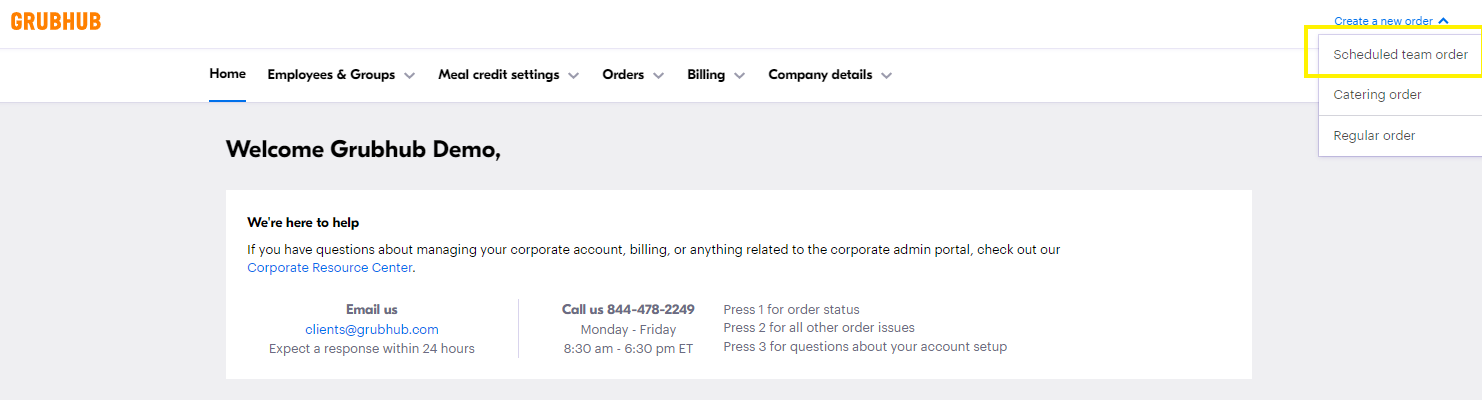
You can also create a scheduled team order under Orders by selecting Scheduled team orders.

- This is where you will fill out the order details, including team order name, delivery location, date and time, and any relevant delivery instructions. In addition, you can select if you would like this group order to repeat weekly.

- Then select employees to participate in the team order. You can also select a preset group or add employees as you go under Employees & Groups > Groups. Please note that you can add up to 250 employees to the team order.

- Next, choose restaurants for your team to order from. You are able to search by restaurant name or cuisine to find options that your team will love. Each restaurant can handle a set amount of orders at a time, so make sure you add enough to fill all your employees’ orders.

- Then determine the ordering time for your team order. This is the time range that your participating employees will be able to enter their order. The ordering window closes at a pre-set time based on your order details to allow the selected restaurants enough time to fulfill orders.

- Confirm and save team order details. Once the order window opens, your team will receive an email to join and they’ll see open team orders on your homepage.

For questions regarding how to place a scheduled team order please visit our STO FAQs page or contact your Client Success Manager. For issues with a delivery, please contact our Corporate Care team at [email protected] or (844) 478-2249.

