Participating in an employee team order
A Team Order enables a group of employees to place individual orders from pre-selected restaurants with deliveries at a time of your office’s choosing. Multiple orders from the same restaurant will arrive together, each order will arrive individually packaged and labeled for easy distribution.
- Access your team orders via email or website. An email will be sent to you once your admin invites you to a team order. You can also view team orders on the website, either through a banner displayed at the top of your homepage or by clicking on the person icon and selecting Scheduled team orders from the drop down.
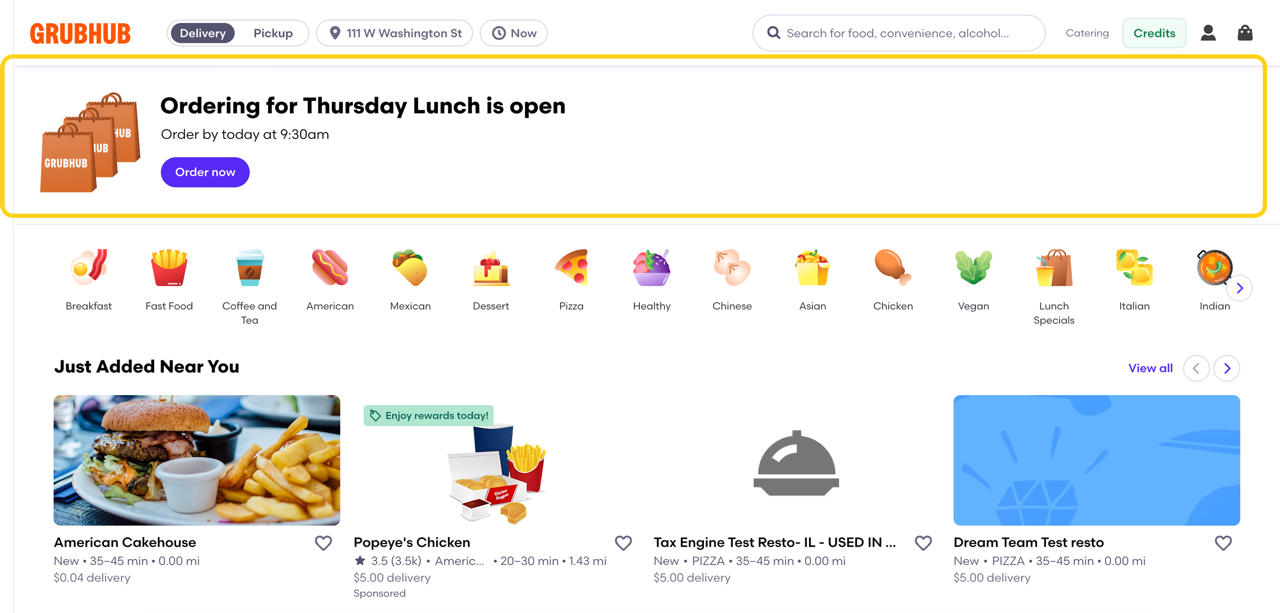

- View your team order options, including the order date, delivery address, order cutoff time, and restaurant options.
- Click on the restaurant option you want. Choose the item(s) you want from the selected restaurant’s menu. If the restaurant is at order capacity, please select another restaurant or contact your company’s Grubhub Corporate administrator.


- Place your individual order, then choose to pay using your employee budget (when available) or your own funds.

- Submit your order, receive an Order ID, and your meal will arrive individually bagged and labeled along with the rest of your team’s orders.
Check out this video to learn more!
If you don’t see the team order available on your homepage, please try the following troubleshooting tips:
-
- Make sure you’re logged into www.grubhub.com using the email address you used to register (your work email address)
- If you did not receive a welcome email/you need to set your password and access your corporate profile, please go to www.grubhub.com > click “Sign-in” towards the top right of the page > then click “Reset Password”
- Make sure your ordering window is still open
- Clear your cache/cookies in your web browser’s history. If your computer has gone through a recent IT update, this is most likely the cause of the issue.
- Please DO NOT use Internet Explorer when using Grubhub or Seamless. The preferred web browser is Google Chrome.
- If you do not see “order now” link on homepage, check “scheduled team order” toggle from the drop down menu
- If you’re still not able to access your team order after trying these steps first, please reach out to your account administrator.
You can now cancel your order, edit any line items in your order, or change the payment method of your order during the open order window without needing to contact our care team.
To cancel your order:
- Click on the person icon in the top right corner of the homepage.
- Click “Scheduled team orders”; this will display all current team orders that you are a part of.
- Click “Cancel order” next to the order that you wish to cancel
To edit your order:
- Click on the person icon in the top right corner of the homepage.
- Click “Scheduled team orders”; this will display all current team orders that you are a part of.
- Click “Edit order” next to the order that you wish to edit
- From here, you will be able to edit your meal items and/or change your payment method

