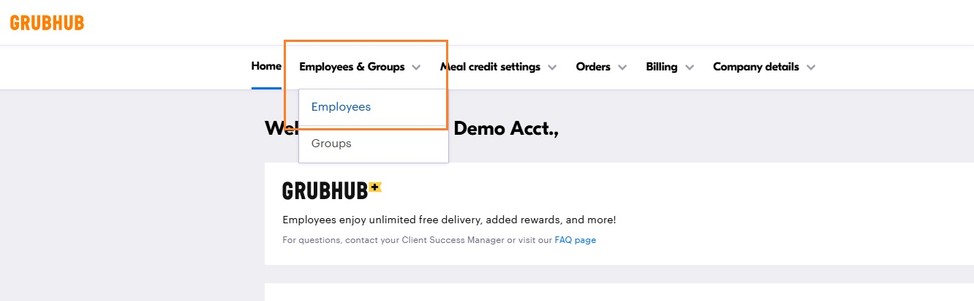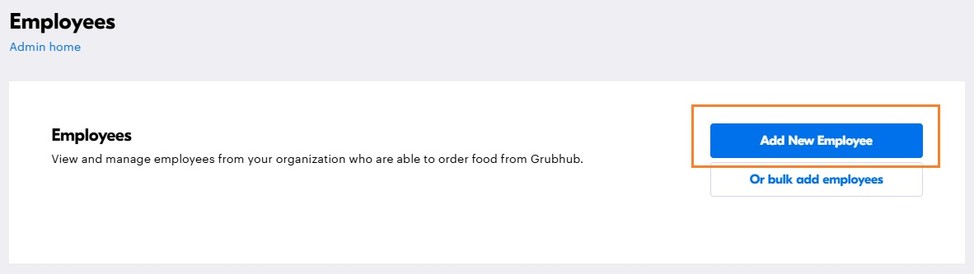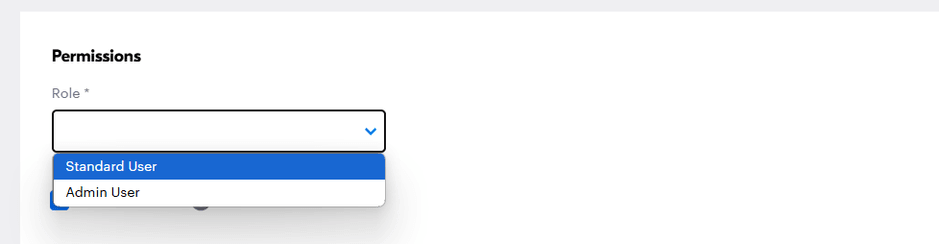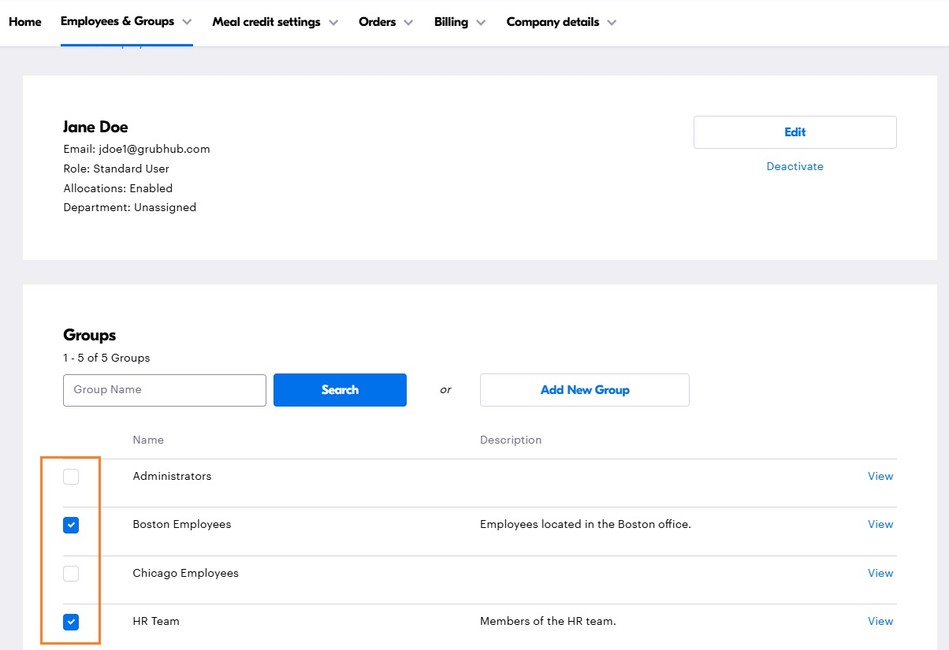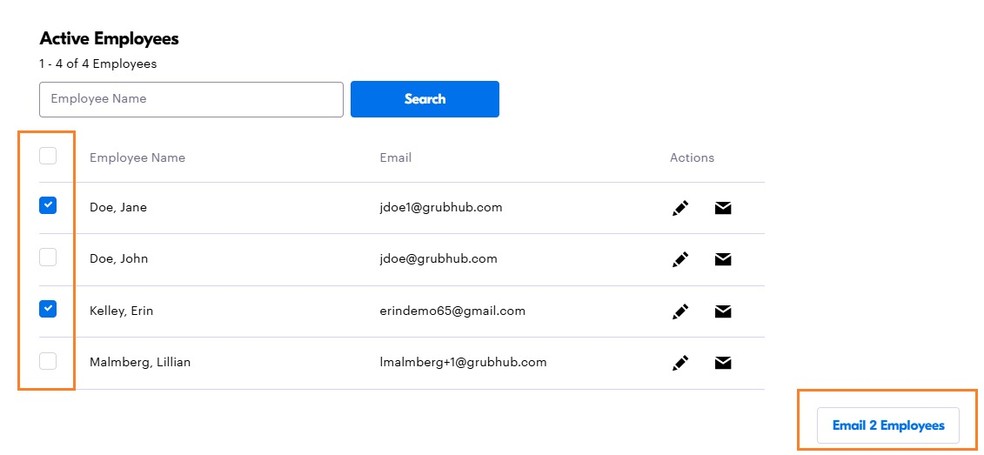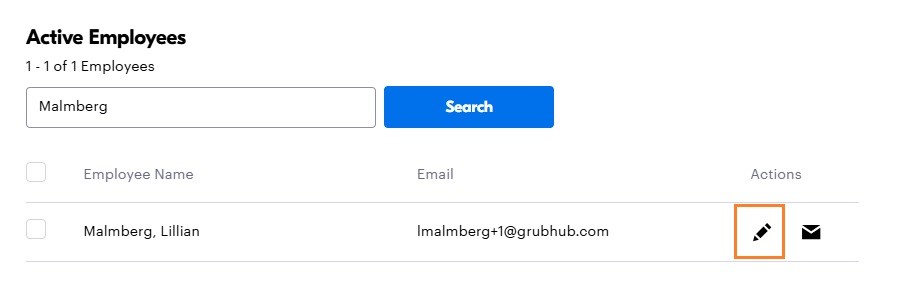(To take the virtual tour, please log into your Grubhub Corporate account first)
Adding Users to a Corporate Account
You are able to upload new employees to your corporate account manually. We recommend that you upload employees manually if you have 10 or fewer; otherwise, we recommend uploading them in bulk.
- To upload a new employee manually, click the Employees & Groups tab and select Employees.
- Within the Employees space, click Add New Employee to get started on building the new profile.
- Input the required information in the respective fields. Please note that first name, last name, and email address are all required fields. Phone numbers are optional, as are the Internal ID, Department, and Location fields (depending on billing needs).
- You will also need to indicate if the user should be designated as a Standard User or an Admin User.
- Once all necessary fields are filled out and you’ve designated the user’s role, click Add New Employee to save down the profile.
- After clicking “Add New Employee, the page will reload, and you will then be able to add the employee to any existing Groups so they can be easily assigned to a line of credit in the future.
- Once the profile has been built, go back to the Employees page, locate this user within your roster, and click on the envelope icon to the right of their name to send their Welcome Email. You can also send multiple welcome emails at once by checking off the box next to profiles on the left-hand side and clicking the “Email Employee” button at the bottom.
Employee Profile Management – Frequently Asked Questions
How do I create another admin user?
If the employee already has an account, click on the pencil next to their name, then the “edit” button and under the Permissions section, select “Admin User” as the role. If the employee does not have an account, follow the instructions above, where you can designate the “admin” role in Step 4.
I need to remove employee profiles from my account; how do I do this?
- Navigate to the your Admin Portal via the “Business Account” icon in the drop-down menu on your Grubhub.com homepage.
- Under Employees & Groups, select Employees to view your roster and location the profiles you’d like to make changes to.
- Click the pencil next to the employee you would like to remove.
- Click Deactivate. Click Deactivate again to remove the employee.
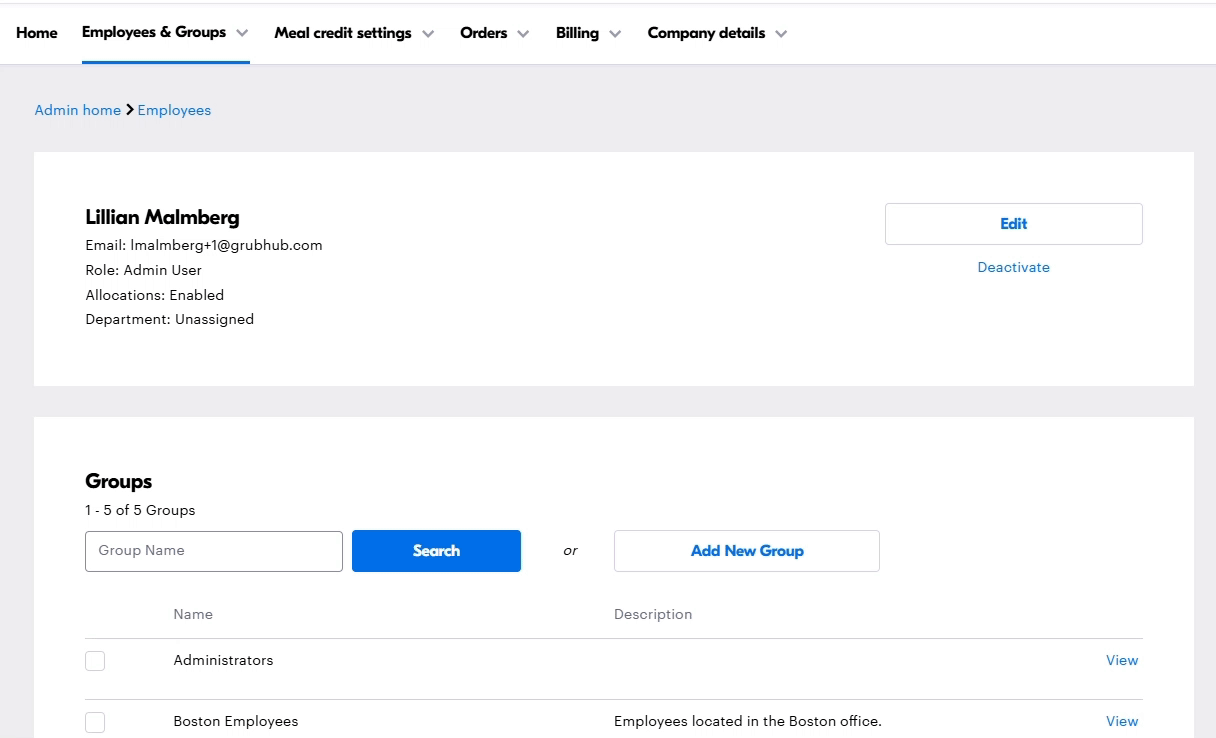
Our email handles have changed; how do I update that in my corporate account?
Reach out to your Client Success Manager to assist. They will be able to bulk delete and then bulk upload new email addresses in a timely manner.
How do I change a user’s email address?
User emails cannot be changed on an existing profile. Instead, delete the current profile with the outdated email address, and then rebuild a new profile with the new email address to add them to the account. Make sure to also re-add the user to any group(s) they were previously a part of.
What if a user has already registered their work email with an existing Grubhub personal account?
Once the user’s email address is added under your corporate account, their personal account effectively transitions into a corporate account. Additionally, any corporate lines of credit they’ve been given access to will start to appear in that account when they log in. They do not need to set up a new account.