(To take the virtual tour, please log into your Grubhub Corporate account first)
How to sign into your account
- You should have received a Welcome Email that allows you to create a password and access your new corporate profile. If you did not receive a Welcome Email, please contact your account administrator or visit www.Grubhub.com/login, click “reset password,” and enter your company email address to receive a new welcome email.
- Once your password has been created, go to grubhub.com, click “Sign in” and enter your company email address and newly created password to get signed in.
How to access the Admin Portal
The Admin Portal is where you manage all aspects of your Corporate Account, from adding employees and creating meal credits to viewing invoices and order history.
To access your Admin Portal, click on the person icon in the upper right corner of the homepage, then click the Business Account tab, labeled with a briefcase icon.
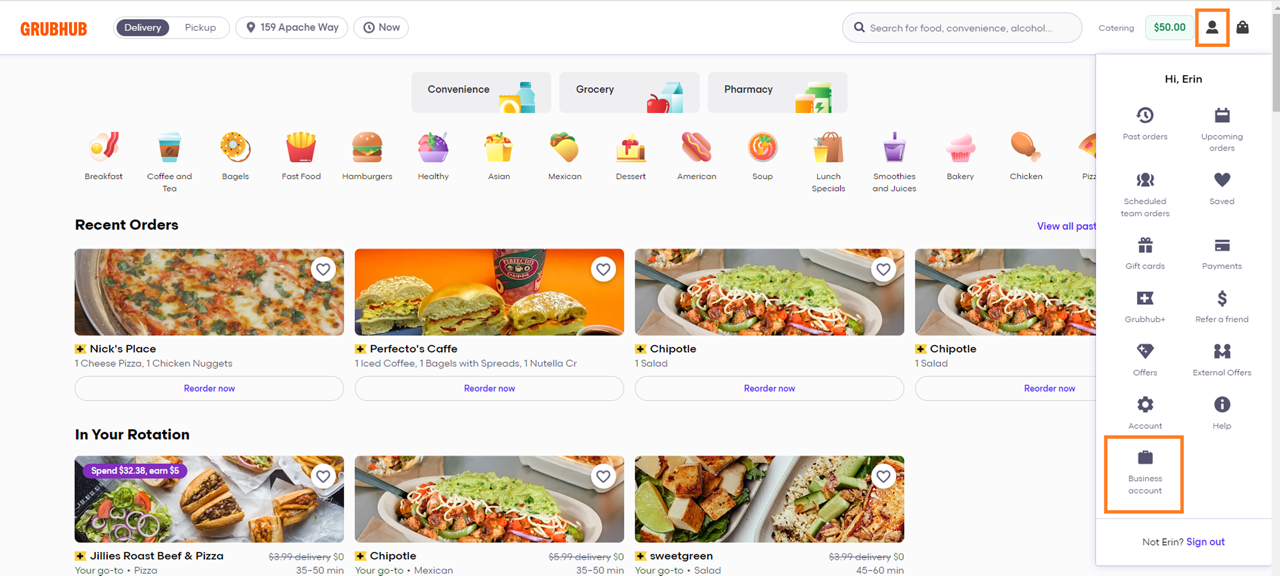
If you do not see the Business Account tab, you are not an assigned administrative user on the account. Please reach out to Corporate Admin Support, your Client Success Manager, or your company’s account administrator for admin access.
The Admin Portal
The homepage of your Admin Portal includes contact information for our Corporate Admin Support Team (844-478-2249, option 3) should you need assistance with your corporate account. Meanwhile, the tabs along the top will link to different sections of your corporate account that you can manage.
Employees & Groups: Where you can view, add, edit, and delete employees and budget groups associated with your corporate account
- Employees: Team members within your organization who are able to order food from Grubhub
- Groups: A collection of employees who will need to be tied to/access the same meal credit
Meal Credit Settings: Where you can view, set, and customize your meal credits and expense code requirements
- Meal Credits: The budgets that you will assign to your employees, in which you can customize the value, frequency, time period, etc.
- Expense Codes: You can set expense codes as required, optional or off to help track spend at checkout
Orders: Where you can view your corporate account’s order history and manage Scheduled Team Orders (if you have this enabled)
- Scheduled Team Orders: This option will only be visible if you have it enabled. This is where you can create and manage your STOs
- Order History: Where you can view all orders placed by all users under your corporate account where a line of credit was used as a payment method. A detailed receipt for each order will also be available to view/download in this space.
Billing: Where you can view, manage, and download your invoices
- Invoices: Available in a PDF summary or CSV detailed view
- Invoice Recipients: Manage recipients who will be emailed all invoice-related emails
Company Details: Where you can manage the locations and departments on your account
- Locations: Used when creating meal credits to determine where your organization’s employees may order food to and for reporting or invoicing purposes
- Departments: Used for reporting or invoicing purposes

